Make a gitHub
학원에서 배운 코드들을 올려봅시다.
- 깃허브 디자인 더 하고 싶은데 안되넹 흐흐
오늘 한 내용 정리
+ slack join (green_702)
+ anaconda install
+ system Path (환경변수 설정_자동)
+ pycham install
+ gitHub blog 만들기 (회원가입 & repository 생성)
+ gitHub에 repository 만들고, file UPloading 하기_01
1. gitHub에서 repository 만들기 클릭
2. 이름 red로 설정후 하단에 add a README.file 체크
3. 바탕화면에서 우측클릭후 git bash here 선택
4. 링크로 연결 : git clone https://github.com/각자계정/red.git
+ gitHub에 repository 만들고, file UPloading 하기_02
1. file 만들기(Blue)
2. GitHub에 repository 만들기(Blue); 이름이 같지 않으면 안됨
3. 원하는 file 넣기 (folder 가능)
+ git 명령어
+ terminal Tap에 Git Bash를 활성화하여 명령어 입력
$ git init
>$ git init_ git을 initiation 해 준다. (초기화)
맨 처음에만 해 주면 된다.
$ git add .
> $ git add : 지금 Update한 data를 서버에 올려준다.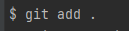
$ git add . : 경로에 있는 모든 file Upload
$ git add [filename.Ex] : [file 이름과 확장자] 특정 file 을 저장
$ git commit - m "Comment(History log)"
> $ git commit - m "Comment(History log)"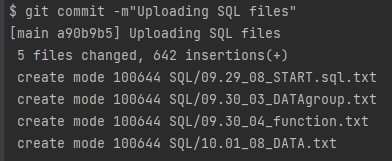
commit하여 확정 해 준다. 5개의 sql files가 올라간 것을 볼 수 있다.
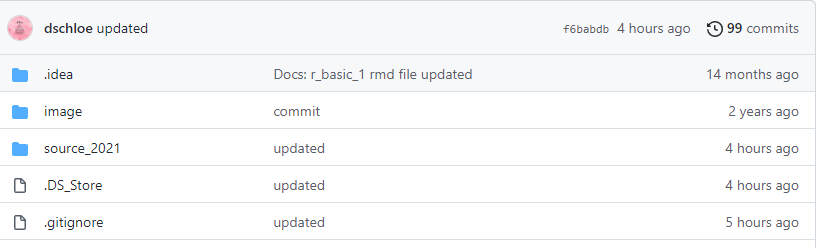
확정 해 주고 마지막으로 push 해 주면 다음과같은 History Log를 github main에서 볼 수 있다.
$ git status
$git status
깃허브 commit 하기 전에 올릴 파일이 있는지 등의 상태를 알아 볼 수 있다.
commit 이후에는 사라지나부다 사진이 없다.

올리기 전에 급하게 한컷 찍어 보앗쥐
커밋해야하는 상태를 보여준다.
$ git push
> $ git push 최종 브라우저에 저장. 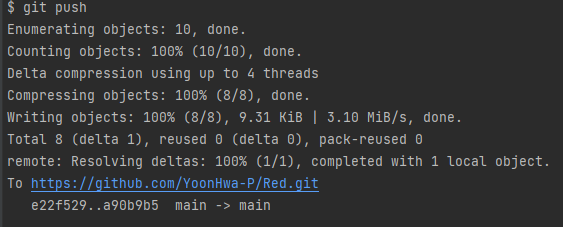$ git push 후 main -> main 이 나오면 성공 ! >
Ref.
*파이참, 아나콘다 DownLoad
ㅁ https://www.anaconda.com/products/individual#Downloads
ㅁ https://www.jetbrains.com/pycharm/download/
ㅁ https://git-scm.com/
Ref..
https://80000coding.oopy.io/865f4b2a-5198-49e8-a173-0f893a4fed45
ㄴ> 깃허브 꾸미기
++앞으로 참고 하고 싶은 github++
ㅁ https://github.com/dschloe/R_edu
ㅁ https://github.com/JunghoGIT
ㅁ https://github.com/kimgoden/JAVA01
ㅁ https://github.com/WDWDWWDff/Red
ㅁ https://github.com/OliverKang
ㅁ https://github.com/hanbeen1992
ㅁ https://github.com/kjw1390